banner
Layer Pallet Structure
In order to enhance and edit an image you must create layers. Each layer can be moved and styled independently. Alas, each application photo editing software functions differently, but the objective is the same. To get hold of of any palette to appear, go to the main menu, window, and select the appropriate palette.
The layer palette appears as below:
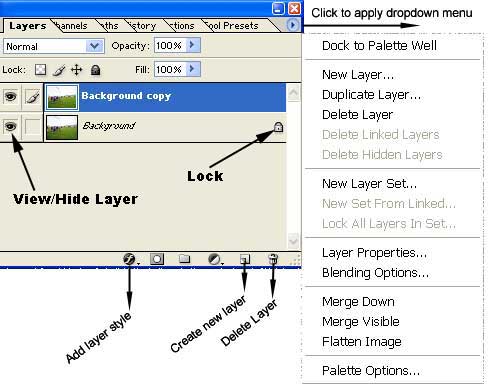
Lock: In some cases background layer has to be unlocked. Click on the background layer, a dialogue box appears to name it, give a name and click OK.
Arrow Head: Top corner of the layer palette there is an arrow head, if you click on it, a dialogue box appears giving you choices.
Bottom icons: There are 6 icons at bottom of the layer palette. The most important ones are defined. If you wish to delete a layer drag it to the bin icon. If you wish to style a layer, left click on the layer you wish to style to highlight it, then left click Add layer style.
View/Hide Layer: Click on the icon appears as an eye, the selected layer will be hidden if the eye icon disappears, if you click again the eye icon appears.
Linking Layers: To link several layers in order to make alignment, click inside next the the eye icon.